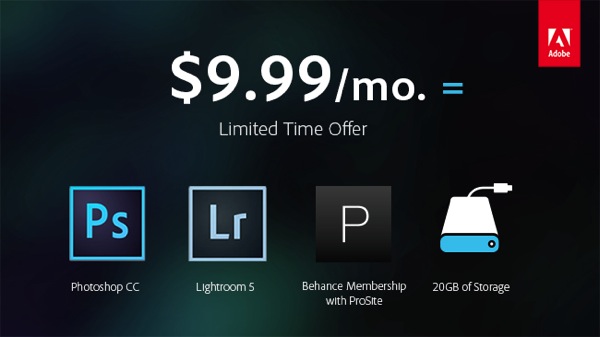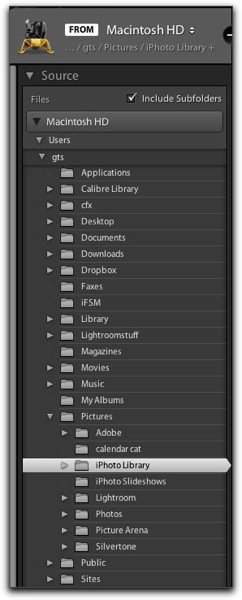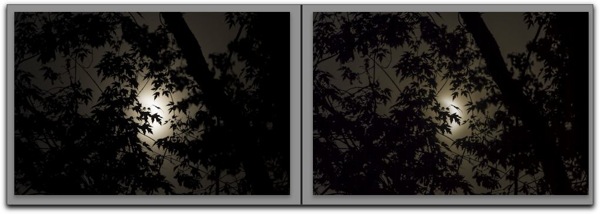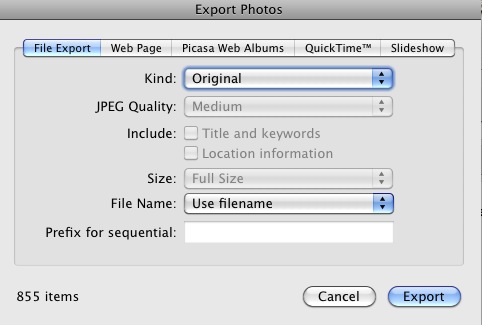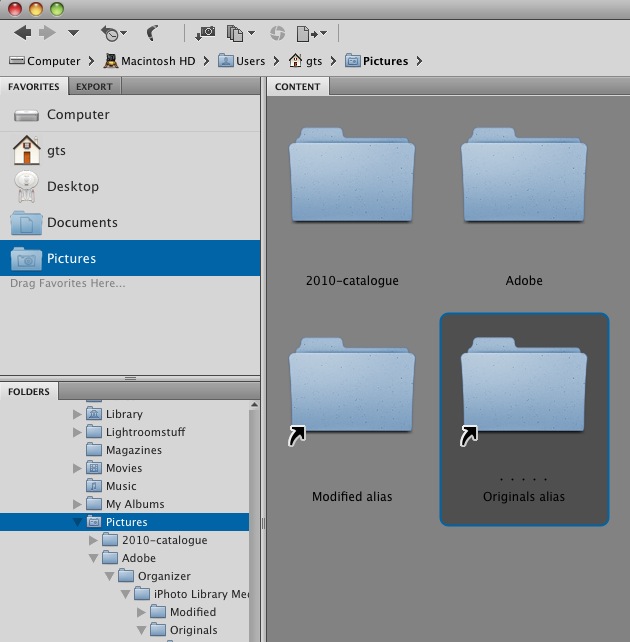Before we review the Develop Module, a few notes about Importing and the Library Module.
This article originated in a Blog article posted on my Blogger page http://psforphotos.blogspot.com
You can always read the articles I e-mail you at the above link.
In my previous Review, that I sent to you Via e-mail, an embedded video didn't survive the transition from Blog to e-mail. So, here is the link to the video. This video IS REQUIRED viewing for all new Lightroom users! It is by George Jardine… in the video he explains how LR works with your Photographs, and how it saves your non-destructive edits in the catalogue…
http://tv.adobe.com/watch/george-jardine-on-lightroom/the-lightroom-catalog/
A note about updating Lightroom to version 5
Mac Requirements are OSX 10.7 (Lion)
Windows Requirements are: Microsoft® Windows® 7 with Service Pack 1 or Windows 8
Import using the "Watched Folder"
You can set up a folder on your Desktop that is "watched" by LR. If you place an Photograph in the folder LR will automatically import the photos and put it in your catalogue. This works well for the occasion(s) when you get photos via e-mail or you download from the web.
FIRST you must make the watched folder on your desktop, I call mine "LR-ingest" , then in the settings Dialogue Box
The Menu is:
File > Auto Import > Auto Import Settings…
Step 1. Tell Lightroom what folder to watch.
Step 2. Set the location for the import in Lightroom,
Step 3.
You can also include Metadata in the import
Then with the menu
File > Auto Import > Enable Auto Import
Toggle Auto Import "On" by selecting "Enable Auto Import" then clicking the mouse button so you can see the √ Check Mark
or check √ Enable Auto Import in the Dialogue Box.
The Menu should now look like
File > Auto Import > √ Enable Auto Import
Lightroom 4 can import .jpg, tiff, raw and psd files
Lightroom 5 adds the import of .png files, just drop 'em in the watched folder!.

Lightroom's Develop Module
Lightroom's Develop module is a non-destructive image editor. There is no save button. As you make "edits" Lightroom automatically writes the edits to the database, and will apply the edits either on Export and/or, if you have
1. Turned on "Automatically write changes into XMP in the catalogue Settings Dialogue > Metadata…

Lightroom never changes your "original files"
Lightroom can also recover data in "clipped" highlights or "shadows" if there is data in one or more of the three RGB Channels.
Over the next few days I'll post a "Case Study" of the workings of The Develop Module. The case study is based on material I wrote about using Photoshop's, Camera Raw Basic Dialogue Box in my Photoshop for Photographers Class.
We'll begin with a basic over view of the Develop Module.
Got a question? 'Holler!

In version 2.4, two major improvements have been added: a raw technology preview and the addition of local adjustment tools. In addition to these major improvements, we’ve also added the ability to use keyboard shortcuts with physical keyboards connected to iPads, the ability to add your copyright to all imported photos, functionality to turn on lens profiles (if your camera and lens combination are supported), as well as the usual bug fixes and improvements.








 You can find the details on how this is done on the web page
You can find the details on how this is done on the web page