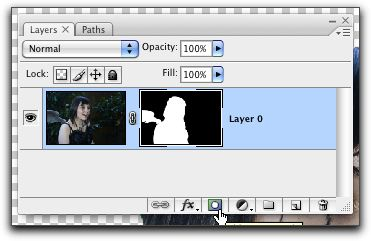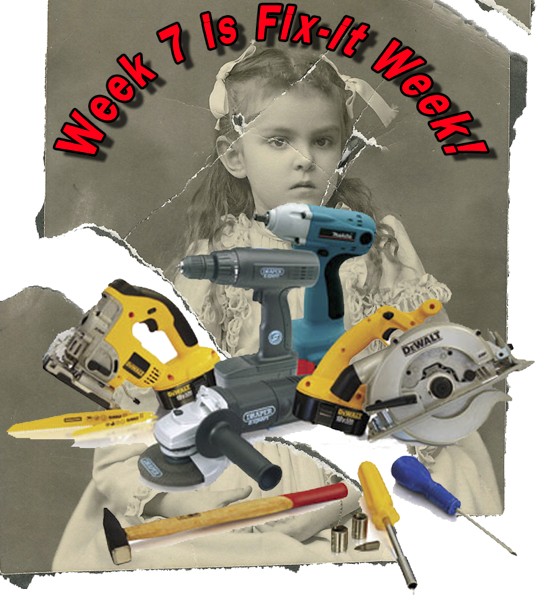Week 8 Outline
Fixing the Obvious, Skin Tones, and Smoothing Skin
I'm re-doing the Black & White resource page, adding a little bit about the history of the Black and White Photography and the different Dark Room Chemical processes and their results.
http://www.uofgts.com/PS-P2Site/bw.html It'll change over the next few weeks…
I'm also re-building the following web page so, it'll be changing over the next few weeks… It's a list of tools in Camera Raw and Photoshop…
Remember, The class web site will always be available, and is always evolving…
Take another class… http://www.campusce.net/clark/course/course.aspx?catId=172
So, Now what...
I'm often asked… now that the classes are over, what do we do now?
Here are some suggestions...
- Visit Websites, go to the library…
- … This is a Collection of Photoshop Websites, it's a bunch of Links to most visited/popular blogs
- http://photoshop.alltop.com/
- A Collection of LightRoom Websites
- http://lightroom.alltop.com/
- Photoshop Tutorials from Layers Magazine
- http://layersmagazine.com/category/photoshop/page/8
- National Association of Photoshop Users
- http://www.photoshopuser.com/
- The best Photoshop Magazine in my opinion is PhotoShop Creative
- http://www.photoshopcreative.co.uk/
Garry's Favorite web sites
- The Luminous Landscape
- http://www.dpreview.com/
- http://www.imaging-resource.com/news
- http://www.photographyblog.com/
- http://theonlinephotographer.typepad.com/the_online_photographer
-
Join a forum and lurk!
http://www.photoshopforums.com/
http://forums.adobe.com/community/photoshop
At some point someone will post a question… And you'll be able to provide them the answer!
There are lots of videos on the Adobe TV web site
LUMINOUS LANDSCAPE has a bunch of video tutorials that they sell. Get them and their video Journal...
http://luminous-landscape.com/videos/download-videos.shtml
George Jardine has a terrrifics web site a a series of videos
One more thing
Don't be shy, Stay in touch and share your photographs!
and
Photograph, Photograph, Photograph!
Then in Lightroom & Photoshop
Practice! Practice! Practice!
Best Wishes
Garry Stasiuk