In no particular order this is the response:
Develop Module, Soft Proofing, Importing Presets, Using Presets, Work Flow From Camera to Catalogue, To Photoshop And Back. More on Workflow, Exporting Images, emphasis on Size. Tone Curves: Parametric Vs Point Curves, Point Curves: Linear, Medium Contrast, Strong Contrast…
Presets
There are lots of presets available for free, or purchase.
Free Presets for Adobe® Lightroom® – onOne Software
100 Free Lightroom Presets (And How to Make Your Own) - Tuts+ Photography Article
8 Sites for Free Adobe Lightroom Presets - Digital Photography School
Don’t know what to do, to make your Photo “better”? (#4 from Top 10 TYNTK (Things you need to know (about Lightroom)… )
Is there a color in the scene/portrait that you "remember" photographing? Color of the flower, skin, sky, grass, leaves, trees... Make changes to make those colors appear on your monitor.Color doesn't work? Make a virtual copy and try a "Black & White" or spit tone the Photograph
Still Don’t know what to do? Try a Lightroom Preset.
Lightroom is “Preset Happy”! And come with some “Built-in” Presets…
Caveat:
Be careful when using presets…
If you are trying out different presets, always remove/delete the preset, before applying a different one. If you don’t more than likely you’ll wind up with “settings” being added from the previous preset. And you won’t get what was intended by the preset…
- Use Undo Keyboard Shortcut
- Control + z (PC)
- Command + z (Mac)
Presets are available in:
- Importing and The Quick Develop panels
Quick Develop…
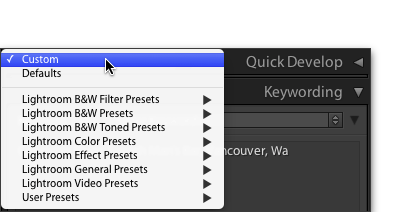

- Tone Curve —-The POINT Tone Curve Panel
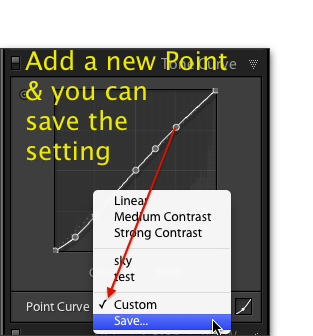
- Tool Bar - The Adjustment Brush


- Export

- Also templates for Printing, Web pages, (Web Templates and Galleries)

No comments:
Post a Comment