Howdy
Don't EVER be afraid to try, experiment, play with Photoshop... You just might come up with a masterpiece!

This what I did


Howdy
Don't EVER be afraid to try, experiment, play with Photoshop... You just might come up with a masterpiece!

This what I did


Photoshop has the following different kinds of layers
One of the most versitile is the Adjustment Layer and there are 15 of them



Each adjustment layer is associated with a "Gadget-icon" and a Mask

Clicking on the "Gadget-icon" pops up a dialogue box that allows you to make adjustments to the layer(s) below...
In the example I have selected the Black & White Adjustment Layer using Photoshop CS 6

What I want to do is to "paint" some color back into the image of just the vending machine. That way your attention will be really drawn towards the color in an otherwise black and white image.
Here's how to do that.
Step 1:
Click once inside the White Mask to "activate" it... You'll see the double lines around the mask.
Step 2:
Press the "x" key on the keyboard, to cycle the foreground color with the background color at the bottom of the Tool Bar... We want the forground coplor to be BLACK
Step 3:
Press the"B" key to select a brush. You can make the brush bigger or smaller by pressing the Left or Right Square breket key.
Left square bracket makes the brush smaller, Right square bracket key makes the brush larger...
Step 4.
Paint over the Pepsi Machine on the Canvas, untill all the colors are Visible...

Painting Black on the Mask, blocks the black and white effect of the B & W adjustment panel, showing the colors from the layer below...
Here's the result

Saving files in Photoshop and file formats.
The file format you use to save your work in Photoshop will depend on how the image will be used.
Preserving Layers
If you want to perserve layer information so you can re-edit the image or apply the same techiques to another image, then save the image as a .psd file a PhotoShop Document.
The Menu item is
File > Save As
Keyboard short cut
Shift + Control + S (PC)
Shift + Command + S (Mac)

In the Save As Dialogue box
Give the file a unique name (Photoshop will add the extension, in this case .psd)
You can also check
Save: √ As A Copy and photoshop will add the word copy to the file name in this case it would be "Beach copy.psd"
TIP: In Photoshop, if there is a button or icon that you don't know what it does, put your "pointer" over the item and don't move it... in a few seconds a yellow box will popup and tell you what it does!
If you want to perserve layers in the PSD document Make sure the Layers box is checked and always perserve your color profile..
Saving for the Internet
The .jpg file format is "lossey" the more the file is compressed, the more data is thrown away. Too much compression and the image/photo looses detail...
The menu is
File > Save for Web...
What's important here is to choose how much compression, and the file size you want to actually display on the web or in an e-mail
If the file is going to be displayed on a web page Check Convert to sRGB

When you make all your choices click the Save... button at the bottom of the page...
Here's a quick link to the week 8 Portal
The class web site will always be available, and is always evolving...
I'll be adding a Lightroom site shortly, the first Lightroom article is Softproofing in Lightroom...

So, Now what...
I'm often asked… now that the classes are over, what do we do now?
Here are some suggestions...
Garry's Favorite web sites
Join a forum and lurk!
http://www.photoshopforums.com/
http://forums.adobe.com/community/photoshop
At some point someone will post a question… And you'll be able to provide them the answer!
There are lots of videos on the Adobe TV web site
LUMINOUS LANDSCAPE has a bunch of video tutorials that they sell. Get them and their video Journal...
http://luminous-landscape.com/videos/download-videos.shtml
George Jardine has a terrrifics web site a a series of videos
One more thing
Don't be shy, Stay in touch and share your photographs!
and
Photograph, Photograph, Photograph!
Then in Lightroom & Photoshop
Practice! Practice! Practice!
Best Wishes
Garry Stasiuk
How to apply gradients using any flavor of Photoshop...
Howdy
Here's a short step by step set of instructions how to edit smart objects sent to Photoshop from Camera Raw.
Before you print, soft proof!
Here's what to do using Photoshop… Softproofing in Photoshop
Later this week I'll add information on how to do Softproofing in Lightroom 4
Here's a technique for boosting the color in a faded or overexposed photograph in Photoshop, works really well for .jpgs. Also, a similar technique can work on under exposed images.
Fixing Overexposed or Underexposed .jpgs
Class member Ken Eklund sent us the following information about Photo Stacking for Focus
Last week I mentioned focus stacking or blending, which is like HDR for focus rather than exposure. Here is a link to some software. It is also a feature in Photoshop.
Ken also sent us a series of photos he took and merged using PhotoStacking in Photoshop+

This is a carved Chinese bottle that I tried it out on. I used macro extension tubes to take 8 shallow dof photos with the Photoshop blending technique.
Ken also sent us a link to a Youtube video demoing the Photo Stacking Focus technique in Photoshop
http://youtu.be/intzev1gsbI
The Goal:
Edit an image in Photoshop, to enhance, to improve it... and to be able to easily "tweak" or undo/redo the "fixes" at a later date without having to start over again.
In Photoshop you are editing pixels, as a result you should always work with a "copy" of the image, not the original.
1. In Photoshop after loading an image, use the File > Save As menu and save the files as a copy, or rename the file as... I usually just use a numbering system like imagename-001.psd.
This ensures you have an "original" RGB copy, even if you have the original raw image.
2. In your editing process you always want to use the Adjustment panel and the Adjustment layer tools. (If you can)
Images using Photoshop CS5
The Adjustment layer panel
below is a list of adjustment layers… from the layers menu
Example below uses Adjustment layers...
3. Use Smart Objects for each layer of graphics or images that you are merging.
Any time you use the Menu item: Edit > Transform > Scale (etc). First convert the layer to be transformed into a 'smart object'
There are at least 3 ways to do this, select the layer in the layers pallet (so it is highlighted in blue)
then choose Menu:
Layers > Smart Objects > Convert to Smart Object
Or use the Layer drop down menu and choose
Convert to Smart Object
Or right click on the Blue Highlighted Layer and choose
Convert to Smart Object.
Transform Edits changes and "throws away pixels" especially if there is a scaling down in the size of the image...
When you select the transform tool a box surrounds the object and you can see selector squares that let you "transform the object… If you hold down the shift key while dragging with the mouse the transform will retain the original aspect ratio.
By transforming your layer contents to a smart object, the original data is available to re-size the new element without pixilation or having to start over again. In this example both Logos were scaled smaller, then resized upwards… The Logo on the right was converted to a smart Object.
You can see the little "Samart object indicator" square in the bottom right of the thumbnail in the layers pallet
4. Use smart Objects to apply Filters
Use the Filter Menu:
Filter > Convert for Smart Filters
This adds the Smart Object indicator to the layer, and when you choose a filter like "Smart Sharpen" you'll see additional layers added beneath the smart object layer that will allow you to change the values in the filter requester any time you want.

re-adjust the effects of the filter
later…
5. Create a Blank Layer
When using any of the tools like the Clone or Healing Tools to edit pixels, create a Blank Layer and use the Tool Bar to toggle on "Edit layers below"
Here's a short tutorial that uses "Edit Layers Below"
6. What if 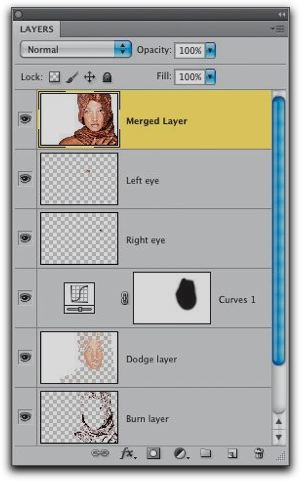
Sometimes a task has NO smart features or no built in adjustment layers… a good example is the Adjustment
Shadow/Highlights
The menu is Images > Adjustments > Shadow/Highlights
Here's what to do to make a Flattened copy of the visible layers
Select the layers where you want to apply the changes
If the layers are contiguous select the first layer, press and hold down the shift key, then select the last layer…
If the layers are not contiguous hold down the control key (PC)
The Command key (Mac)
and click on each layer you want to select...
Then press all at one time
Mac (Command + Option + Shift + E)
To re-edit the Shadow/Highlights… you'll need to delete the layer and repeat the process...
Enjoy! As Always 'holler if you have a question or comment
Editing smart objects from Camera Raw in Photoshop is next.