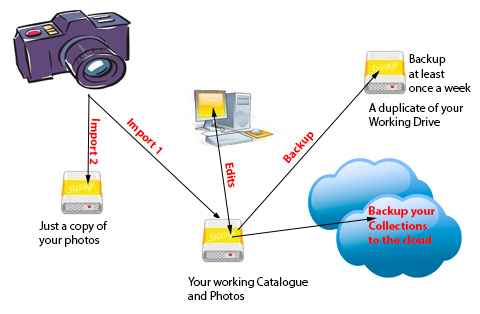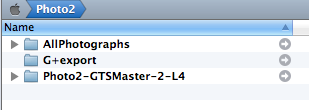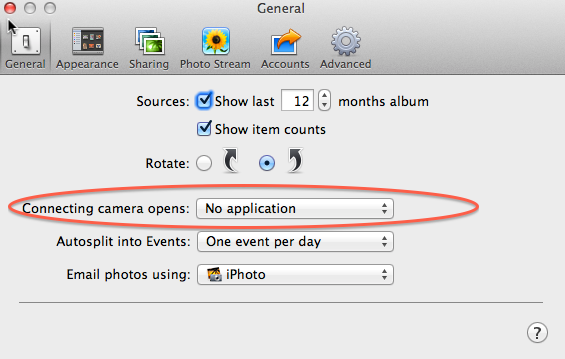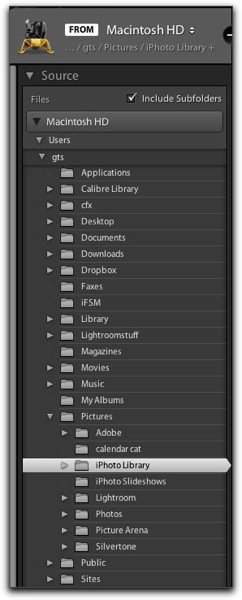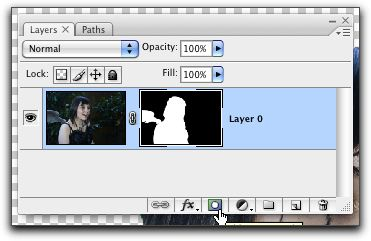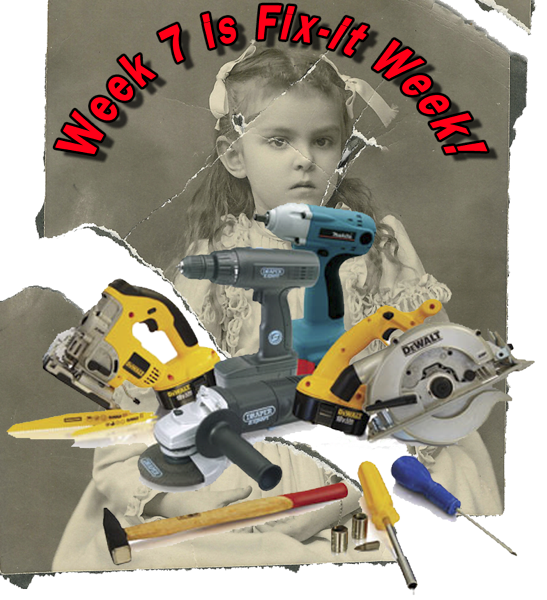Howdy
Welcome to the Clark College Lightroom Class.
This is a review of the class discussion with web links.
Generally the Lightroom Primer website has detailed notes covering class material and discussions. If details need to be added you will find them in these class review notes, or I will update the website.
To contact me reply to this e-mail or add my email address to your contacts from this e-mail.
The Lightroom Primer website is http://uofgts.com/Lightroom/index.html
Before You begin using Lightroom
1. Calibrate your Monitor
At the bare minimum you should make sure that you set the Brightness and Contrast of your monitor.
For details go to this web page Calibrating Your Monitor
2. Establish a plan to backup your Photographs
The Structure of your Main Photo hard drive and the backup hard drive should look like this, Your backup drive would have a different name
The folders are at the "root" of the Hard drives
3. Fill out and save your IPTC Metadata Preset
In Lightroom
(In Photoshop, you would fill out the IPTC Metatdata form available in the program "Bridge")
Menu item:
Metadata > Edit Metadata Presets…
If you want to learn more about IPTC (International Press Communications Council) Metadata check out their website
Here are two excellent videos
How Lightroom works… A video by George Jardine (This should be required viewing for ALL Lightroom users. )
And here is a video on how to use the Filter bar http://mulita.com/training/sample-lib4/, A Free sample Movie by George Jardine
It's a really REALLY good tutorial on how to use the Filter Bar.
That should do it for now… If you have a question… 'holler