B&H Photo Video and Pro Audio has Photoshop Lightroom on sale for$179.95 (Save $100)
Offer is good until June 4th.
B&H Offer
Wednesday, May 25, 2011
Wednesday, April 27, 2011
Review Class 3 --And your Homework!
"Photoshop is a great plugin for Camera Raw," Photographer and Camera Raw Guru, Jeff Schewe.
As you have seen in class, It is by far easier and quicker to enhance your photos in Camera Raw than using Photoshop Elements or Photoshop.
Photoshop is good for complex composites, merging photos, removing or adding objects in a photo... where you need to use layers, masks and selections.
Here's the page I put together, with notes from Class 2 --Using Camera Raw, you'll also find keyboard shortcuts, and other resources for Camera Raw, Including where to get Adobe's Lens profiler, How to
calibrate your camera, and get presets for Camera Raw
Here are the other photo enhancing tips for Photoshop/PSE some of them I covered in class 3.
In class 4 I will show you how to use Smart Objects to edit your photos in Photoshop.
I will also discuss in class 4
Cropping your photos for composition
1. Crop to simplify the photo by eliminating distractions at the edge of the photo.
2. Crop Rules
There is a reason why a photograph looks good, or looks compelling...
Hidden in the photo is a mathematical progression that occurs naturally in nature. We call it the Golden Mean. It is based on the progression of numbers known as the Fibonacci sequence:

- For Photoshop there is a free "open Source" Javascript that you can run, that will aid you in deciding how to crop your photos
- The Script is in the CD I gave you in class, it's in the folder called Actions. Golden Crop.jsx
- For those of you that are Using Adobe's Lightroom you can toggle the grids on and off only when the crop tool is running in the develop module! It's the O key, that's the "letter" o
- You can double click the script and it will launch and run in Photoshop. Or you can load the script from the Menu: File > Scripts
- If you don't have the disk, you can find the script here...
- SHARE YOUR PHOTOS
- Share your "before" and "after" photos!
- Now that you are an expert at Camera Raw, I'd like to see your work! And, I'm sure other is the class would too!
- E-mail me your photos Labeled with your name and with before and after...
- Re-size your photos for the web
- Landscape orientation at 1024 pixels x 768 px
- Portrait orientation at 768 px x 512 px
- I will post'em side by side here...
- Bring your problem photos to class, we'll work on them there!Of course there is always more!
Adobe Releases Camera Raw 6.4 and Light Room 3.4
Howdy
If you have a new Camera, you have been waiting for this Upgrade for Photoshop CS5
If you have a new Camera, you have been waiting for this Upgrade for Photoshop CS5
April 27, 2011
Lightroom 3.4 and Camera Raw 6.4 are now available as final releases on Adobe.com and through the update mechanisms available in Photoshop CS5 and Lightroom 3. These updates include bug fixes, new camera support and new lens profiles.
For details on the Upgrade you can read about it here from the "Lightroom Journal"
Saturday, April 23, 2011
Review Class 3
Here's some "step-by-step" tutorials that go over some of what we did in class.
Fixing Wrinkles
Here's the technique for removing wrinkles using Gaussian Blur
Fixing Skin tones and Wrinkles
Using Hue and Saturation and the clone tool
Using the Healing Brush
There are also instructions for Photoshop Elements ... The Healing Brush
Do Watch the Russell Brown Video
4 Video from Martin Evenings -Photoshop for Photographers
A really good reference to add to your library
Got a question? 'holler
(The car started after 4 hours of charging, will it start tomorrow with out charge??
More soon
Fixing Wrinkles
Here's the technique for removing wrinkles using Gaussian Blur
Fixing Skin tones and Wrinkles
Using Hue and Saturation and the clone tool
Using the Healing Brush
There are also instructions for Photoshop Elements ... The Healing Brush
Do Watch the Russell Brown Video
4 Video from Martin Evenings -Photoshop for Photographers
A really good reference to add to your library
Got a question? 'holler
(The car started after 4 hours of charging, will it start tomorrow with out charge??
More soon
Tuesday, April 19, 2011
Week 2 Review -- Setting Mid-Gray
The Art of Photography Part 4
So what's the difference between Exposure and Brightness?
The Exposure settings either brightens or darkens the entire image with the largest affect on the highlights. We used Exposure to reduce highlight clipping.
Recovery, by the way, attempts to pull data out of the clipped highlights.
Black
The Black slider does the same thing for the blacks that are clipped (It gives the overall effect of increasing contrast in the shadows and mid-tones.)
Brightness
The Brightness setting brightens or darkens the image around the mid-gray values without forcing clipping in the blacks and highlights (however, large changes might re-introduce Clipping...) If you move the slider to the right highlights will compress and shadows will expand. The opposite occurs when you move the slider to the left.
Contrast
Contrast increases or decreases image contrast, mainly affecting midtones. When you increase contrast, the middle-to-dark image areas become darker, and the middle-to-light image areas become lighter. Generally, you use the Contrast property to adjust the contrast of the midtones after setting the Exposure, Blacks, and Brightness values.
Tone Curves
The Parametric and Point Tone Curves fine tune the Brightness/Contrast settings...
This is the Parametric Tone Curve Panel...
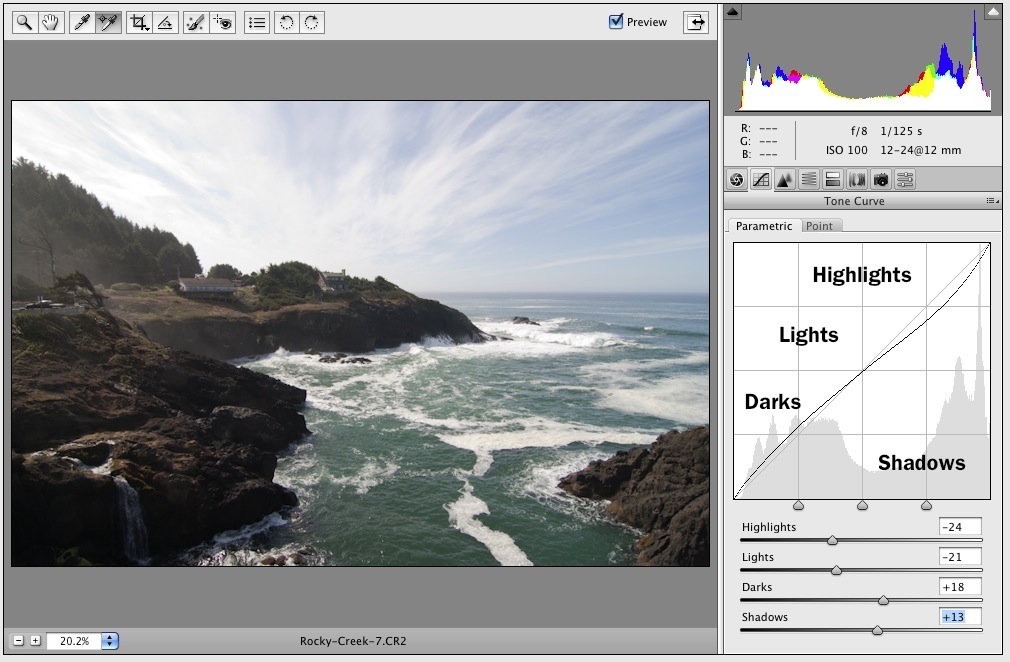
This is the "Point" Tone Curve
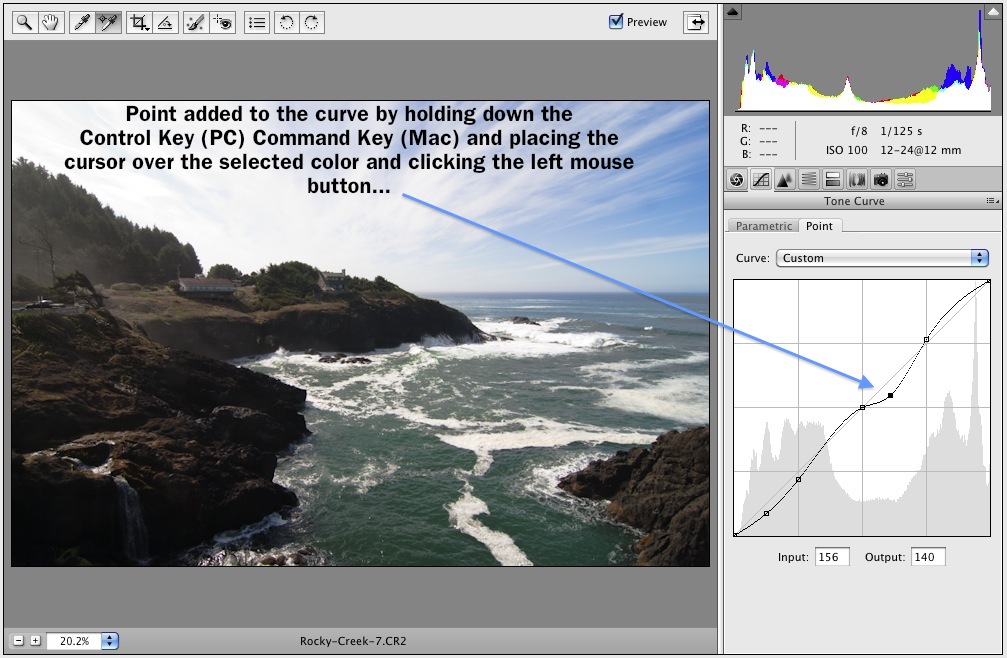
Getting closer
Next, using the target select tool to fine tune Hue, Saturation and Luminence of specific regions
So what's the difference between Exposure and Brightness?
The Exposure settings either brightens or darkens the entire image with the largest affect on the highlights. We used Exposure to reduce highlight clipping.
Recovery, by the way, attempts to pull data out of the clipped highlights.
Black
The Black slider does the same thing for the blacks that are clipped (It gives the overall effect of increasing contrast in the shadows and mid-tones.)
Brightness
The Brightness setting brightens or darkens the image around the mid-gray values without forcing clipping in the blacks and highlights (however, large changes might re-introduce Clipping...) If you move the slider to the right highlights will compress and shadows will expand. The opposite occurs when you move the slider to the left.
Contrast
Contrast increases or decreases image contrast, mainly affecting midtones. When you increase contrast, the middle-to-dark image areas become darker, and the middle-to-light image areas become lighter. Generally, you use the Contrast property to adjust the contrast of the midtones after setting the Exposure, Blacks, and Brightness values.
Tone Curves
The Parametric and Point Tone Curves fine tune the Brightness/Contrast settings...
This is the Parametric Tone Curve Panel...
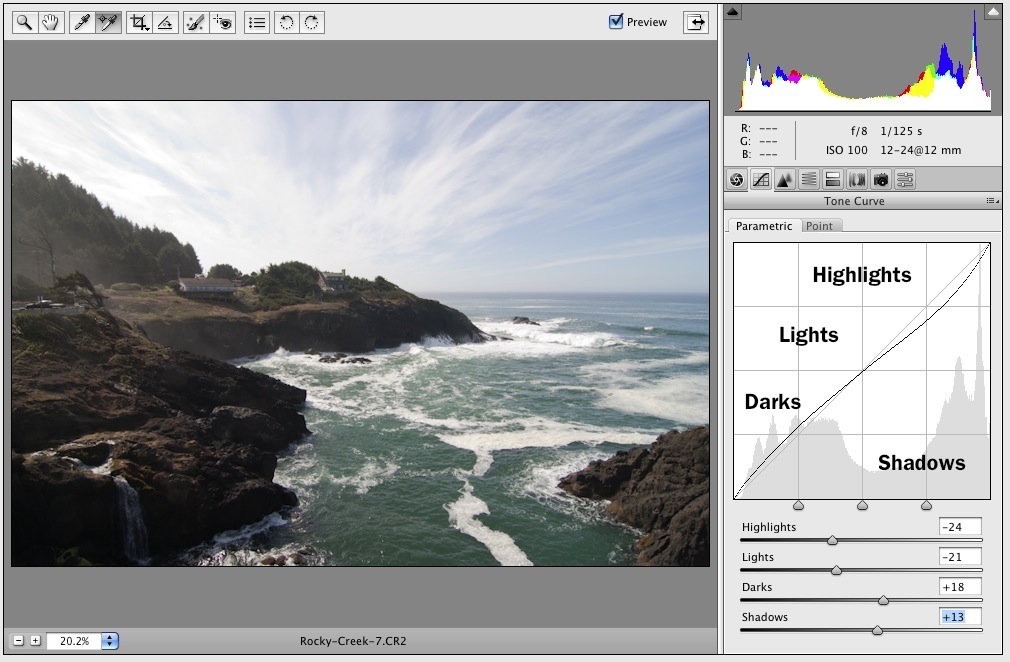
This is the "Point" Tone Curve
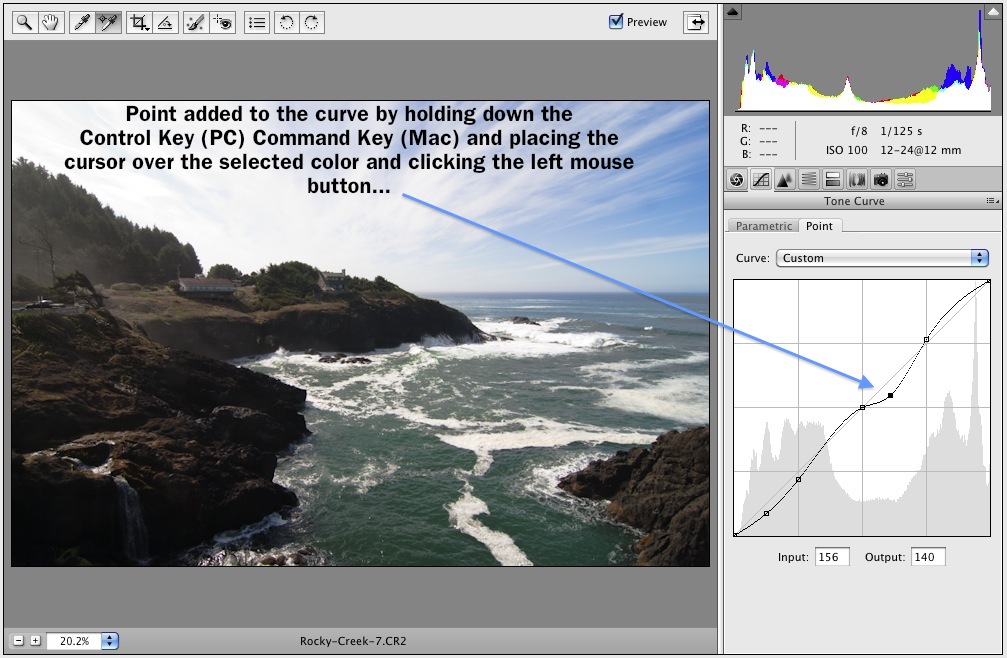
Getting closer
Next, using the target select tool to fine tune Hue, Saturation and Luminence of specific regions
Week 2 Review -- Setting White Balance
THe Art of Photography --Part 3
Before we move onto Mid-gray we'll set the White Balance First
Setting The White Balance
There are two ways to do this. one is more "Technical" -Objective the other is more "Personal", or subjective
Objective method...
Look for a white value as close as possible to R=245 G=245 B=245
You can use the Color Sample Tool (keyboard shortcut (S)) to find the area of the image that contains that value...
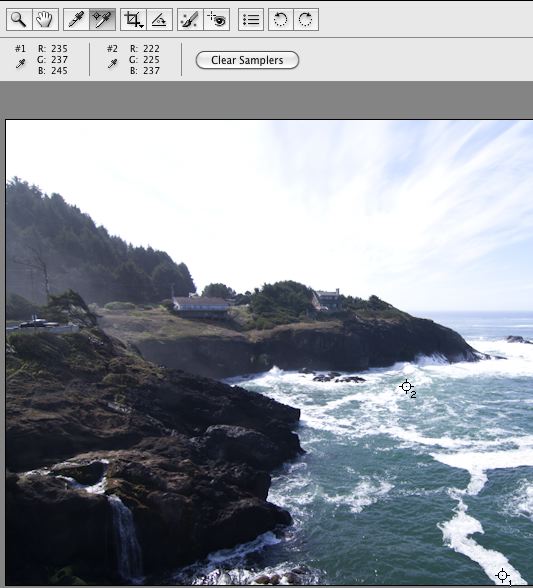
In the Rock Creek Example the closest values are in the foam in water... And, because the photo is over exposed the values aren't very close... It might take you a while to find the point you are looking for.
When you find an RGB value, just click with the White Balance Tool (Keyboard Short Cut = I (the letter i )) inside the Color Sample circle, and as soon as you do that the white balance will change.
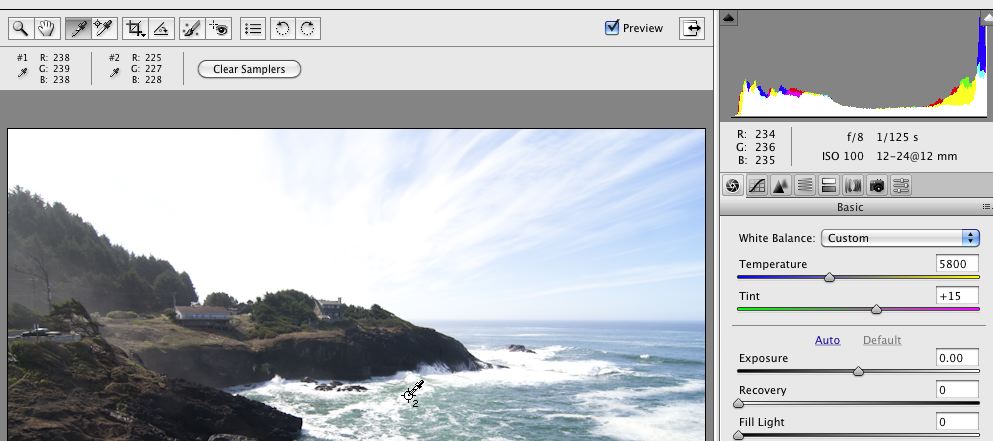
Also at the same time Camera Raw will write the information to the "change file" So that every time you make a change you don't have to "save" the file... Camera Raw does that automatically for you. When you are done with the image in Camera Raw, you "Save" or make the changes "Official" by selecting and clicking on the "Done" button. That action will also take you back to the Bridge or the screen where you sent the image into Camera Raw.
"Open Image" will send the file into Photoshop. The Save Image button at the left is for exporting or saving your raw image to a different file format.
The subjective method is to use the Temperature slider...
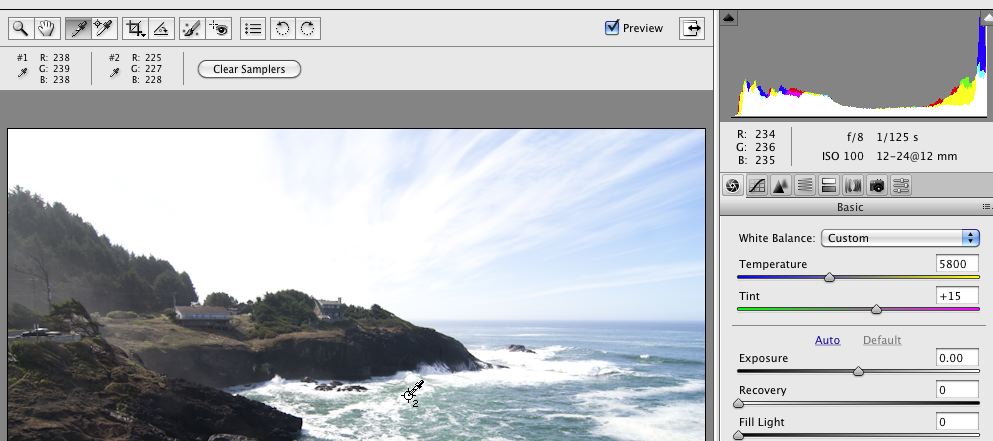
In our Class example RockyCreek-7.CR2, the image is over exposed, As a result I did Recovery and Exposure first. And then slid the slider to the Temperature setting of 6500 K (Full Sunlight)
Here's the result
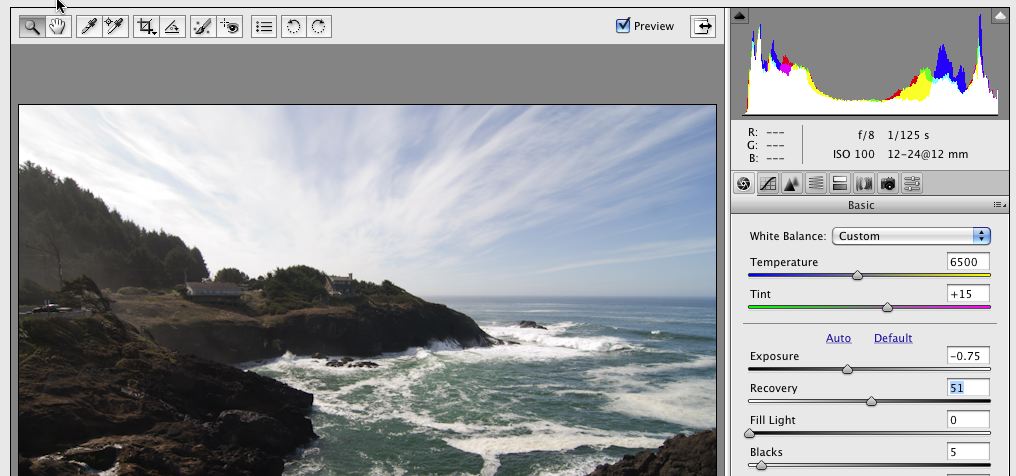
Your mileage may vary
Now! Mid-Gray!
Before we move onto Mid-gray we'll set the White Balance First
Setting The White Balance
There are two ways to do this. one is more "Technical" -Objective the other is more "Personal", or subjective
Objective method...
Look for a white value as close as possible to R=245 G=245 B=245
You can use the Color Sample Tool (keyboard shortcut (S)) to find the area of the image that contains that value...
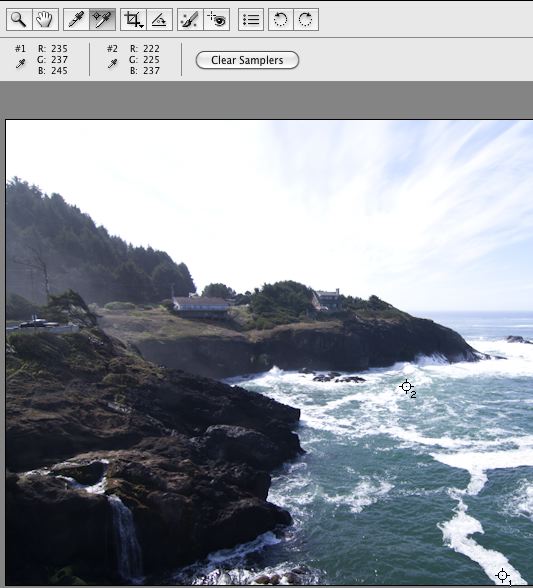
In the Rock Creek Example the closest values are in the foam in water... And, because the photo is over exposed the values aren't very close... It might take you a while to find the point you are looking for.
When you find an RGB value, just click with the White Balance Tool (Keyboard Short Cut = I (the letter i )) inside the Color Sample circle, and as soon as you do that the white balance will change.
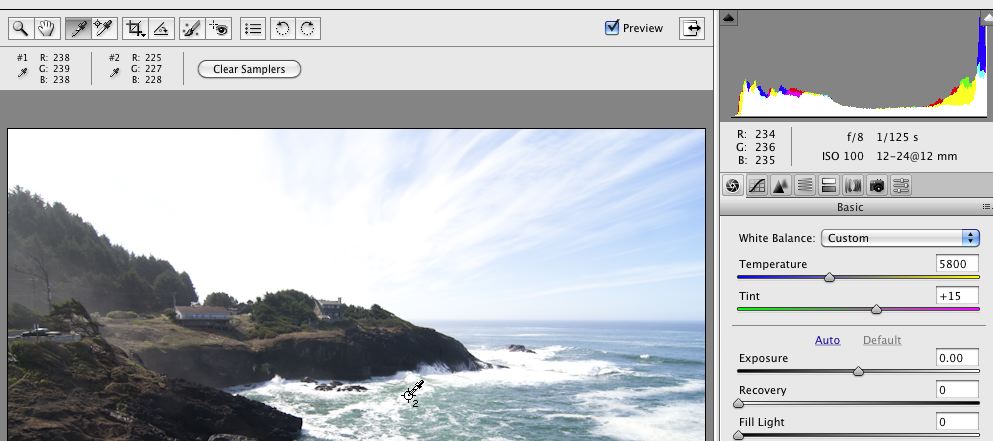
Also at the same time Camera Raw will write the information to the "change file" So that every time you make a change you don't have to "save" the file... Camera Raw does that automatically for you. When you are done with the image in Camera Raw, you "Save" or make the changes "Official" by selecting and clicking on the "Done" button. That action will also take you back to the Bridge or the screen where you sent the image into Camera Raw.
"Open Image" will send the file into Photoshop. The Save Image button at the left is for exporting or saving your raw image to a different file format.
The subjective method is to use the Temperature slider...
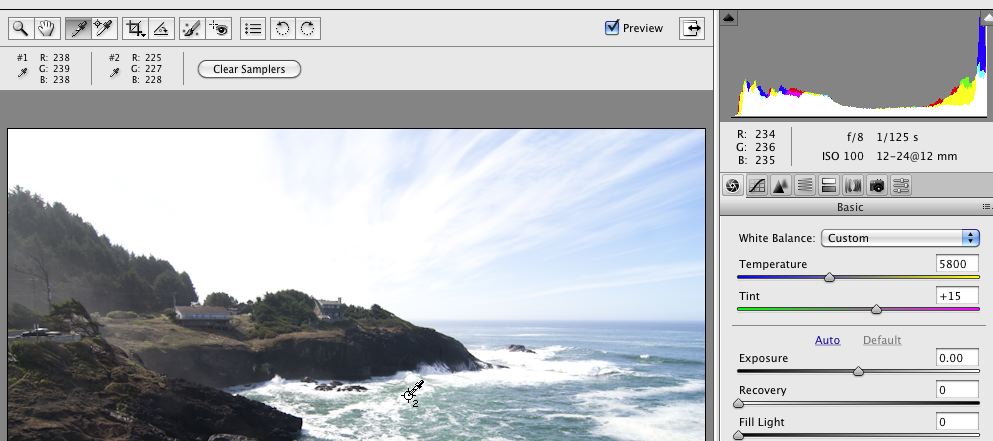
In our Class example RockyCreek-7.CR2, the image is over exposed, As a result I did Recovery and Exposure first. And then slid the slider to the Temperature setting of 6500 K (Full Sunlight)
Here's the result
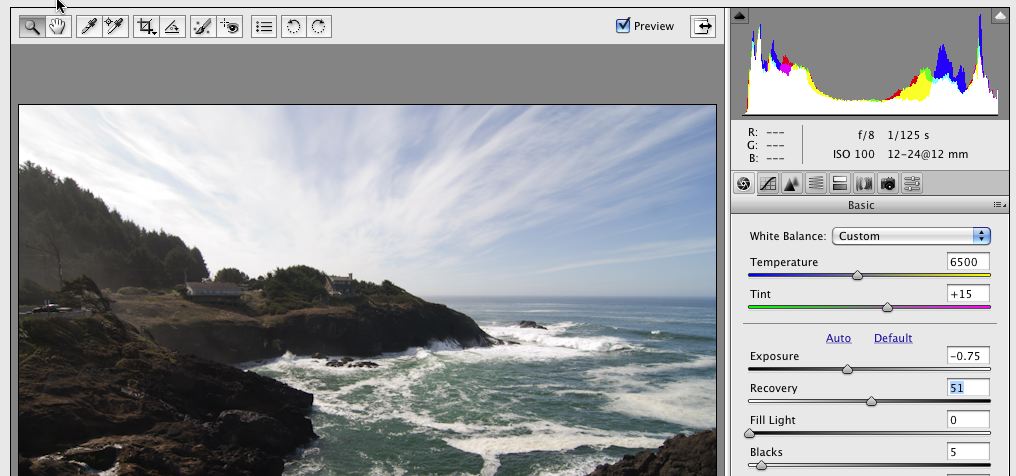
Your mileage may vary
Now! Mid-Gray!
Week 2 Review THe Histogram
THe Art of Photography --Part 2
This is a movie of the Histogram in Lightroom. (It displays the same information as Photoshop and PS Elements...Except that it is interactive). Placing the cursor in the histogram shows you what area Recovery, Exposure, Fill Liight and Blacks are affected by the sliders, or in the case of Lightroom holding down the mouse and moving the cursor left or right inside the histogram changes the data!
Recovery = Highlights
Exposure = the full histogram
Fill Light = Shadows
Blacks = Blacks
In Lightroom the Clipping indicators change when you move the slider in one of the "areas" and the data shifts across a threshold.
In the case of a photo that is so overexposed or underexposed you set the exposure/recovery first, then you set your White Balance.
For Photos that are more accurately exposed, the first step is to set the White balance.
Remember in order to display the correct colors we need to know what's white, what's mid-gray and what's black
Next... Mid-gray
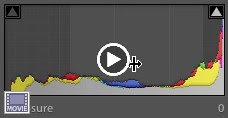 |
| From 2011-02-02 |
Recovery = Highlights
Exposure = the full histogram
Fill Light = Shadows
Blacks = Blacks
In Lightroom the Clipping indicators change when you move the slider in one of the "areas" and the data shifts across a threshold.
In the case of a photo that is so overexposed or underexposed you set the exposure/recovery first, then you set your White Balance.
For Photos that are more accurately exposed, the first step is to set the White balance.
Remember in order to display the correct colors we need to know what's white, what's mid-gray and what's black
Next... Mid-gray
Subscribe to:
Posts (Atom)