This is a real sweet deal

Initially launched in September, Adobe's Photoshop Photography Program aimed to support the workflow needs of photographers who use Creative Suite 3 or later.
Adobe has announced a limited-time extension of its program to all photographers.
Offering access to Photoshop CC and Lightroom 5, 20 GB of cloud storage and Behance ProSite, users can access all software content through Adobe Creative Cloud with a $10 per month annual subscription.
This extended offer began today, running until December 8, 2013 a 11:59 PST, and upon expiration, the Photoshop Photography Program will continue to be available to those who own a previous version of Photoshop, Photoshop Extended, or Creative Suite 3 or later, until December 31, 2013.
Oh! Boy!
I’ve written out some notes on using the Slide show and Book Module.
Click on the Slideshow Tab Slideshow

Music…
You can purchase “Royalty Free” Music or you can use music that is “Royalty Free” because they are being shared by the Artist for your use.
The music is usually protected with a “Creative Commons” Licensing or a similar type of agreement.
Try this web site
Free Music Archive
Music ranges from Classical to just plain weird.
The music in the video below is from the website MP3 2000
http://www.mp3-2000.net/song/canton-136-71-1-schvisen-633988
If you have time to burn, just do a Google search for Video production music… Most of the “Pay For” companies offer some “free” samples for your use… Average price for an unlimited license for a single tune is $9.00 or less…
Click on the Book Tab Book

For a limited time (Until Dec 2nd)
Initially launched in September, Adobe's Photoshop Photography Program aimed to support the workflow needs of photographers who use Creative Suite 3 or later. Adobe has announced a limited-time extension of its program to all photographers. Offering access to Photoshop CC and Lightroom 5, 20 GB of cloud storage and Behance ProSite, users can access all software content through Adobe Creative Cloud with a $10 per month annual subscription. This extended offer began today, running until December 2, 2013 a 11:59 PST, and upon expiration, the Photoshop Photography Program will continue to be available to those who own a previous version of Photoshop, Photoshop Extended, or Creative Suite 3 or later, until December 31, 2013.
In summary here’s what you need to know to edit GTS.atn in the LR-Week5 folder
Step1
Send an image to Photoshop (In Lightroom, Rightclick on an image and Edit In > Photoshop
Or Startup Photoshop and Load a large photo at least 3000 x 2000 pixels and then Open the Action Panel
Menu:
Window > Actions
Step 2
Load the action you want to edit or locate it in the Action List.
We want to make a copy of it, but first we need to make a folder for the action.
Most steps in an action can be edited… In the GTS.atn (Studio Print Action) You’ll want to edit the text, maybe the stroke…
Just double click the step… wait a bit… either a requester will popup or you can make edits right on the canvas. See the Text Tool Example below.
But, what if a step isn't editable? Just delete the step and re-record it!
Or, just make yourself a new action… Practice what you want to do… write the steps down...
and Camera! Lights! Action!
Here's the steps I recorded for the Studio Print
Step 1.
Duplicate your picture
(pc) (Control + J) (Mac) (Command + J)
Optional Step
Select an Adjustment layer like "Levels" or "Hue & Saturation or "Black and White" to change the photo an arty Sepia, duotone or Black and White!
Step 2.
Add white space around the photo.
PhotoShop: Menu: Image > Canvas Size
PSE: Menu: Image > Resize > Canvas...
Choose relative and 2 inches, 2 inches
Click OKAY
Step 3.
In the duplicate layer on the thumbnail of the photo
Press the (PC) Control key + click (left) mouse once
Press the (Mac) Command key + click the mouse once
this will put a selection around the photograph.
Step 4.
Create a new blank layer
Step 5.
Go to the Menu: Edit > stroke
choose 1 pixel (I like at least 4 pixels) and set the color (Black)(I like mid-gray) in the color swatch button
location, choose center.
Step 6.
Click Okay (You can change opacity if you wish)
Step 7.
Go to
menu
Select > Transform
In the tool bar change 100% width to 102% and 100% height to 103% Click the check mark
Step 8.
Go to
Menu: Edit > Stroke
Choose 1 pixel (I like 4 pixels) and change the color to black (I like a mid - gray) Click Okay
Step 9.
Use the type tool (Tool Bar), use at least a 36 pt fancy font Script like Minion or Trajan for the title “Yourname Studio”
N.B.
If you run this "action" and if you don't have any of the indicated fonts, Photoshop will substitute the "default" font.
Step 10.
use a written font like Hand Writing Dakota for the Number of the print (1 / 100) at the bottom left and your name at bottom right
Have fun!
Is there a right way to do this?
Placing a copyright notice on the images you post on the internet and signing your prints (digitally, or not) are two different issues!
Copyright
One places a watermark on an image to tell the world that the image is copyrighted, and in order to use the image in any kind of publication, the publisher must have the copyright holders permission.
Only in the United States of America
A photograph is copyrighted the moment you take the photograph, but in the US of A, if you need to take legal action you must have first registered the photograph with the US Copyright Office! Here's a link to the eCO online registration system. The registration allows you to obtain punitive and compensatory damage in a court of law if your image has been used without YOUR permission. Download the necessary form here.
Since 1989 and the Berne Convention you no longer need the © Copyright symbol, you can type the symbol on a Mac it's:
Keyboard Option G (Mac), on the PC it's Alt plus the numeric keypad sequence 0169
You also do not need the Phrase "All Rights Reserved" for foreign country copyright protection.
However, the © symbol is so engrained that seeing it automatically tells one that the image is copyrighted.
Watermarking a photograph
Do you really need to? Generally the images you place on the internet are too small (Around 800 pixels or so) to make decent prints. It's my opinion that a watermark really distracts from the image.
N.B.
If you do watermark the image, don't make it hard for whom ever is viewing the image to contact you!
In Photoshop
Step1:
Start with a new blank page with a transparent background. The Photoshop default size for a new page will work just fine, but set the background to transparent. You can name the new page mycopyright
Step 2:
Choosing a font, and size… If you have a favorite font or one that you have chosen to use on your website or with your stationary, use that.
You can always change your choice later. I'm using Myriad Pro. In the Text Tool Bar also choose "smoothing" in the ant-alias method drop down menu.
Step3:
Type the following
Include the copyright symbol: ©
Keyboard Option G (Mac), on the PC it's Alt plus the numeric keypad sequence 0169
Include the year, or more precisely the date of your photo's publication
Include your professional photography business name and add "All rights reserved" on a separate line
Example
© 2011 Garry Stasiuk (If I'm shooting "professionally" It's © Copyright 2011 Stasiuk Enterprises)
All rights reserved
Step 4
Crop to only include the text you typed…
I used:
Tool Bar > Rectangular Marquee
Then:
Menu Image > Crop
Step 5:
Control D (PC), Command D (Mac) to deselect the "marching ants"
Emboss the text…
Menu: Filter > Convert For Smart Filter
Menu: Filter > Stylize > Emboss...
Because it's a smart object, if you want to change the embossing effect, you may do so...
Save as a .psd file. my copyright.psd
If you are saving for use in Lightroom or some program other than Photoshop save the file as mycopyright.png
(The .png file format allows transparency)
Step 6:
Open an image that you want to apply the copyright notice.
Drag and drop the image "my copyright" on the new photo and place it with the move tool at the location you want on the image.
Step 6…
Nice for one image, but what if you have 1,000's you want to watermark!!!
1. If you use Lightroom to output Web Pages, you'll discover that most of web page "engines" have a watermark feature built in, that automatically paces your watermark on the images. You'll need to use the .png file "mywatermark.png" that you saved earlier.
2. In Photoshop you can make an action, and batch the action so that it'll be applied to as many images as there are in the folder...
But, better still you can install a Russell Brown Adobe Extension for Photoshop that does it all for you!
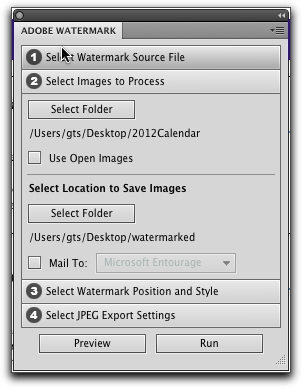
This blog article, says it all… It's on a web site named Epic Edits, a resource and community for photography enthusiasts.
Making Fine Art Prints: Signing!
1. Use the Studio Print Action. The action adds a blank space around the image, fakes a matt and adds an electronic version of your signature.
2. You can leave the signature area blank and actually sign the print in the blank area. Many photographers use a pencil do do this! Some photographers mount the photograph on a mat and sign the mat after the print has been mounted and matted. If you choose this method… Practice! Your signature, Practice writing on a mat, Practice first!
3. Some folks buying a print prefer to have the actual print signed! If you are buying a print, don't be afraid to ask the photographer to sign it the way you want!… I purchased a print from Michael Reichmann, and since it was a photo he took in China, I asked him to sign it with his "chop." He did! Nice!
Step 1: On a good piece of white paper, write your signature with a good pen!
Step 2: Scan it at the highest resolution possible. If your scanner has the setting "Line Art" choose that and save it as a .tif file
Step 3: Load the scan into photoshop and paste the signature onto a blank layer.
Step 4: Use the color selection tool to select the white background. Click okay.
Step 5: Invert the selection
Menu
Select > Inverse
Step 6. Copy the selection to a new blank layer
Command + J (Mac)
Control + J (PC)
Step 7: Delete the layer with the white background
Step 8.
BTW Crop the signature as small as possible...
Then save the file as a .psd file for the next step, and save the signature as a .png file to paste as a "watermark" on your "signed" photos.
If you have a logo, or a symbol or your own "chop", you can use that...
I'll use my chop...
Step 1: Scan the chop, make the background transparent and arrange the chop and signature on a new blank layer
Step 2: Merge the layers and select fx at the bottom of the Layers Panel and choose "Blending Options"
Step 3: Play, fiddle until you get something nice...
Step 4: Save a PSD version for future editing and save a .png version for Digitally Signing your prints!