Thanks to Jim Livingston for the question…
( I ); question can I drag and drop all the pictures in the folder “My Lightroom Photos” located now on my C: drive to my external hard drive ( I ) “My Book”?
You don't want to drag and drop, You want to "export as a catalogue," that way you'll have all your edits, metadata and the "originals" or negatives in the export.
In Lightroom's Library Module on the left side, locate the folder you want to Export, AND click it to highlight it…
Choose the Menu item
File > Export as Catalogue
OR
Right Click the highlighted Folder
You will get this requester first…
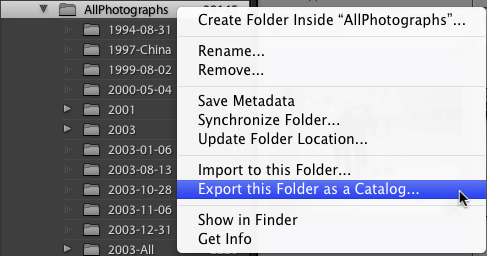
Choose Export this Folder as a Catalogue
Then you get the Export as Catalogue Dialogue…
Here's what to do…
1. Choose the drive or location where you want to export the Photographs and catalogue…
2. Save as… use the exact name of the folder you are exporting, in this case "AllPhotographs"
3. Do you REALLY want Lightroom to build previews for ALL your Photos ….. might take a while so, leave Build / include Smart Previews UNCHECKED
4 Click export

In the sample shown above I unchecked Export Negative Files… and exported just the database, I can use this exported database to edit my metadata and later Synchronize the added data to my originals…
Note that the export preserves your original file structure…
If I had exported the negative files (Original Photographs) They would be Inside the main folder "Photos2" The result would be a stand alone or duplicate Catalogue… with, file structure, photos, settings and database…
In the example below I exported JUST a folder named "2008-06-13" with one photograph!
As you can see the original file structure was preserved



No comments:
Post a Comment