Why Sign Your Prints?
This blog article, says it all… It's on a web site named Epic Edits, a resource and community for photography enthusiasts.
Making Fine Art Prints: Signing!
Here's how to add your signature to a print.
1. Use the Studio Print Action. The action adds a blank space around the image, fakes a matt and adds an electronic version of your signature.
2. You can leave the signature area blank and actually sign the print in the blank area. Many photographers use a pencil do do this! Some photographers mount the photograph on a mat and sign the mat after the print has been mounted and matted. If you choose this method… Practice! Your signature, Practice writing on a mat, Practice first!
3. Some folks buying a print prefer to have the actual print signed! If you are buying a print, don't be afraid to ask the photographer to sign it the way you want!… I purchased a print from Michael Reichmann, and since it was a photo he took in China, I asked him to sign it with his "chop." He did! Nice!
Here's how to do it electronically!
Step 1: On a good piece of white paper, write your signature with a good pen!
Step 2: Scan it at the highest resolution possible. If your scanner has the setting "Line Art" choose that and save it as a .tif file
Step 3: Load the scan into photoshop and paste the signature onto a blank layer.
Step 4: Use the color selection tool to select the white background. Click okay.
Step 5: Invert the selection
Menu
Select > Inverse
Step 6. Copy the selection to a new blank layer
Command + J (Mac)
Control + J (PC)
Step 7: Delete the layer with the white background
Step 8.
BTW Crop the signature as small as possible...
Then save the file as a .psd file for the next step, and save the signature as a .png file to paste as a "watermark" on your "signed" photos.
A Fancy Electronic Signature
If you have a logo, or a symbol or your own "chop", you can use that...
I'll use my chop...
Step 1: Scan the chop, make the background transparent and arrange the chop and signature on a new blank layer
Step 2: Merge the layers and select fx at the bottom of the Layers Panel and choose "Blending Options"
Step 3: Play, fiddle until you get something nice...
Step 4: Save a PSD version for future editing and save a .png version for Digitally Signing your prints!
Next up: retouching your Portraits...



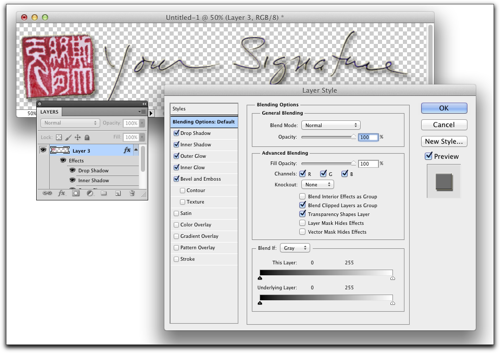

Hello dear.You have written a great post. Going to share with my followers on twitter. Thanks for sharing.
ReplyDeleteSign blank