Why Convert?
If you are working in PSE or PS with a .jpg file every time you save the file as a .jpg you will re-compress the image. and loose detail and more Jpg artifacts will appear in the image.
Batching in PSE
Menu:
File > Process Multiple Files
You get this requester in PSE 8
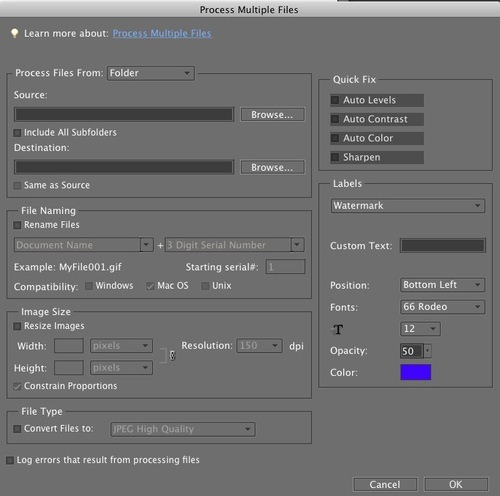
YOU NEED to select the source and destination for the files and Set up your own renaming scheme
Choose file type… .tif
you can also do some "quick" processing, water marking the images or add a caption.
Batching in PS with The Bridge and Camera Raw!
Here's how to load more than one file into Camera Raw.
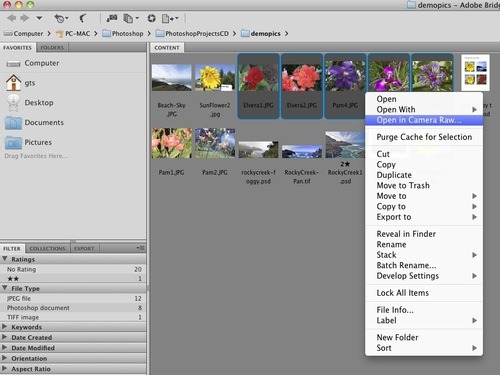 1. If the thumbnails are side by side Hold down the shift key and click on the first thumbnail (Left Mouse Button) and then Click on the last file…. Then Click on one of the thumbnail files with the RIGHT mouse button... In the pop-up menu select "Send to Camera Raw"
1. If the thumbnails are side by side Hold down the shift key and click on the first thumbnail (Left Mouse Button) and then Click on the last file…. Then Click on one of the thumbnail files with the RIGHT mouse button... In the pop-up menu select "Send to Camera Raw"
 If the files are not side by side
If the files are not side by sideor the Command Key (Mac)
Then right click on one of the highlighted thumbnails, from the pop-up menu choose "Send to Camera Raw"
in Camera Raw (illustrated below)
Top left choose Select All (1) then Save Images(2)
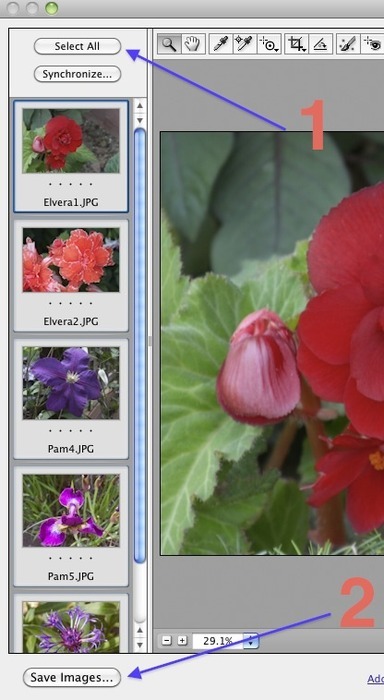
You'll get a robust conversion dialogue box that will allow destination, renaming and several file types...
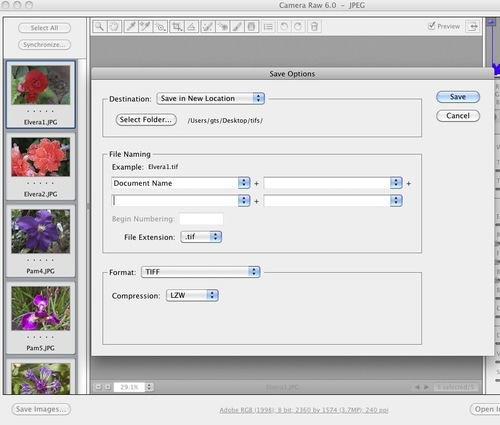
What's neat about this process is 1. It's really fast and 2. you can start multiple conversion sets one right after the other...
Gota a question 'holler
No comments:
Post a Comment