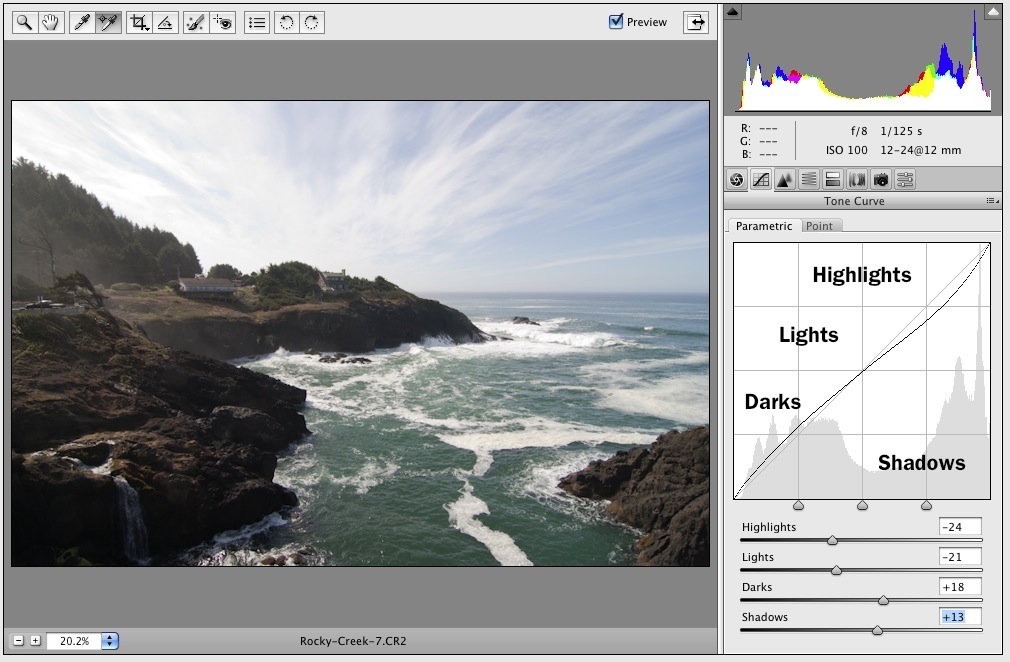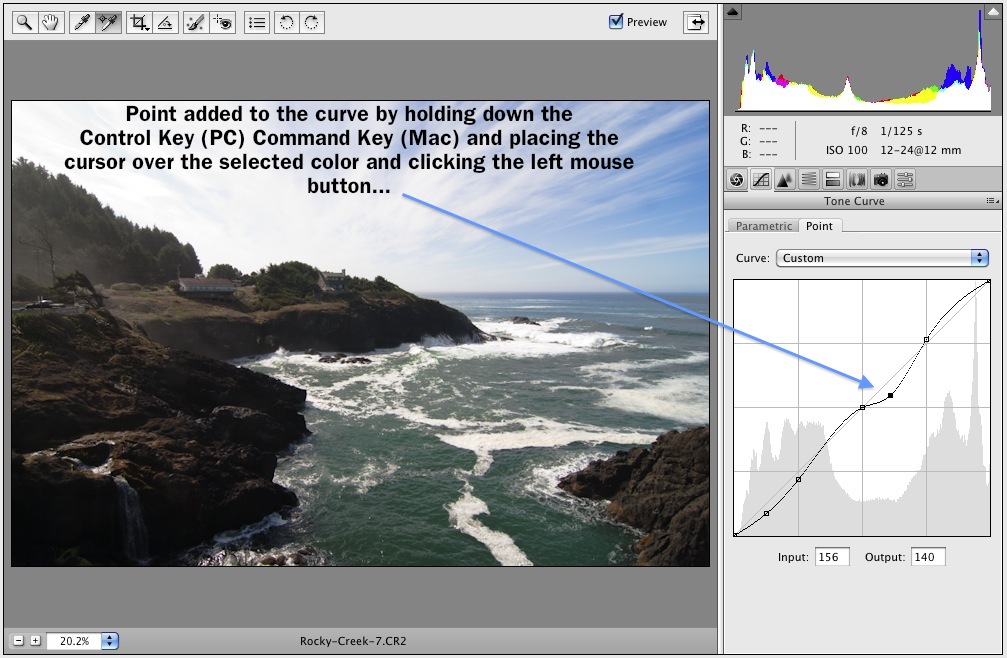Next Class Starts October 8th, Sign up Now!
New!! PS4P II an extended Part 2!
Begins November 19 Register Now!
Take both classes (Combo) and get a discount Register Now!
New!! PS4P II an extended Part 2!
Begins November 19 Register Now!
Take both classes (Combo) and get a discount Register Now!
William Shakespeare - To be, or not to be (from Hamlet 3/1)
To be, or not to be: that is the question: Whether 'tis nobler in the mind to suffer The slings and arrows of outrageous fortune..
Here's the link to the Adobe Bulletin
Here's the article
Issue
When you use the Custom Shape tool in Photoshop Elements Editor and load the Arrow shapes, only one arrow appears.
Solution
Replace the Arrow shapes preset file.
Note: Make sure that you are logged in with Administrator privileges to do these steps.
- Close Photoshop Elements Editor.
- Right-click the following link and choose the option to save a linked file: Arrows.csh. (Depending on the web browser, this option can be called Save Link As, Download Linked File As, Save Target As, or something similar.)
- Save Arrows.csh to the following folder and overwrite the existing file:
- Windows: C:\Program Files\Adobe\Photoshop Elements [Version]\Presets\Custom Shapes
- Mac: Applications/Adobe Photoshop Elements [Version]/Presets/custom shapes
Additional information
The Arrows.csh presets file installed with Photoshop Elements 9 and 8 is missing many of the arrow shapes. The copy of the file attached restores all of the arrows.
"Photoshop is a great plugin for Camera Raw," Photographer and Camera Raw Guru, Jeff Schewe.

April 27, 2011
Lightroom 3.4 and Camera Raw 6.4 are now available as final releases on Adobe.com and through the update mechanisms available in Photoshop CS5 and Lightroom 3. These updates include bug fixes, new camera support and new lens profiles.
For details on the Upgrade you can read about it here from the "Lightroom Journal"