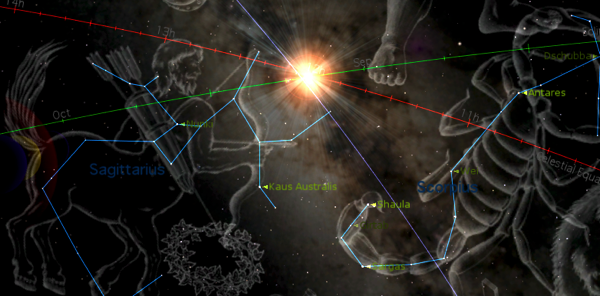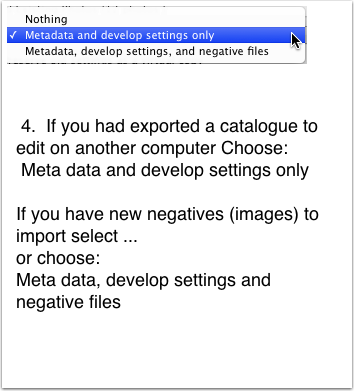An Equinox occurs when the Sun is directly over Earth’s Equator. Even though an equinox occurs at Precise Moment in Time — 2:29 AM Universal Time on September 23, of this year. The time that event occurs around the world varies, depending upon what time zone you located in on the Earth!
For the west coast of North America, the time of the Autumnal equinox is September 22, 7:29 PM PDT.
If you live in Edmonton, Calgary or Denver the time will be September 22, 8:29 PM MDT
Chicago is in the Central Time zone so the time the equinox happens will be September 22, 9:29 PM CDT, For New York it’s September 22, 10:29 PM EDT
For other locations around the world the time is:
For London, September 23, 03:29 AM BST -British Summer Time
For Dubai, September 23, 06:29 AM
For Tokyo, September 23, 11:29 AM
For Melbourne, Australia Tuesday, September 23 at 12:29 PM —which is actually the First Day of Spring in the southern hemisphere.
Take A GeoChron Selfie
So, what can we do to celebrate the Autumnal Equinox? Take a selfie with your GeoChron in the background at the moment of equinox! And, send it to us via Facebook! Post the picture here,
https://www.facebook.com/GeochronUSA
If you need to look up the time of the equinox for your city, the “Time and Date” Website, has a handy chart
http://www.timeanddate.com/worldclock/fixedtime.html?iso=20140923T0229&msg=Sep- tember%20Equinox%202014
A Sunset or Sunrise Photograph (selfie)!
 If you really want to celebrate the Equinox you can also take a photo (or a selfie) of a sunset on the 22nd or a sunrise on the 23rd. On those days the sun will rise directly out of the east and set directly in the west! Because the sun is at or near the Celestial Equator, the Earth’s Equator drawn in the sky... The sun will be really close the the East and West cardinal points for 3 or 4 days. So, if the weather isn’t coop- erating you have a three or four day window to take the photograph. This is a way for you to fix in your mind, the direction of East and West for your location. We’d love to see those pictures too!
If you really want to celebrate the Equinox you can also take a photo (or a selfie) of a sunset on the 22nd or a sunrise on the 23rd. On those days the sun will rise directly out of the east and set directly in the west! Because the sun is at or near the Celestial Equator, the Earth’s Equator drawn in the sky... The sun will be really close the the East and West cardinal points for 3 or 4 days. So, if the weather isn’t coop- erating you have a three or four day window to take the photograph. This is a way for you to fix in your mind, the direction of East and West for your location. We’d love to see those pictures too!Places to Visit for the ultimate Sunrise selfie!
Other Solar Observatories around the world include, The Pyramids in Egypt, Teotihuacan in Mexico... the list is quite impressive. You can learnmore at this NASA websiteThe day of the Equinoxes was so important to our all ancient cultures, they builtsolar observatories to mark the date when the sun rose directly out of the east. The most famous monument is Stonehenge in England. In North America there are Medicine Wheels at Big Horn Mountain, Wyoming, Cahokia in Clair County, Illinois, and the Moose Mountain Medicine Wheel in Saskatchewan, Canada.
http://sunearthday.nasa.gov/ 2005/locations/gaocheng.htm
Post your photos at GeoChron’s Facebook Page https://www.facebook.com/GeochronUSA
Eat moon cakes. The Chinese celebrate the autumn harvest and one of the popular “Foods” is the Moon cake, usually filled with fruit, duck eggs, Lotus and sesame seeds. !
If you live in Japan, The day of the Autumnal Equinox is a holiday to celebrate their ancestors having reached the other shore, nirvana. The celebration is called Higan or Higan-e, and is part of the Buddhist tradition is to visit, clean and decorate your ancestors grave site.
The Autumnal Equinox In Mythology
 In 2014, behind the Sun, with the aid of a Planetarium Program (Starry Night Pro), we can see that the Sun and the Celestial Equator is located between the constellations of Leo and Aquarius. No where near the Milky Way.
In 2014, behind the Sun, with the aid of a Planetarium Program (Starry Night Pro), we can see that the Sun and the Celestial Equator is located between the constellations of Leo and Aquarius. No where near the Milky Way.If we go far enough back in time, to around 4400 BC, (image below created by Starry Night Pro V 6), we see the Sun, the Celestial Equator (Earth) and the Milky Way aligned at an Autumnal Equinox. Many cultures including the Greeks, the Polynesian, the Sumo of Nicaragua and Honduras, the Pawnee and Cherokee, and yes the Egyptians and the Mayan all spoke of a time when our ancestors souls could cross