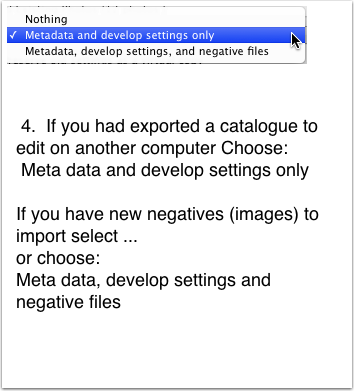Homework
In the June 9th class we’ll focus on making a Book/Slideshow ( a requested topic)
If you actually want to work along in class with your own images, You’ll need to do some prep work! Homework!
OUTPUT Prep: Things you need to do First
- In the Library Module
- Put all your book/slideshow etc image files into a collection.
- At a bare Minimum, fill in he Metadata information for each image with: Title, Caption, and Headline.
- This is the IPTC definitions for:
IPTC Core Content section
Headline
A headline is a brief publishable synopsis or summary of the contents of the photograph. Like a news story, the Headline should grab attention, and telegraph the content of the image to the audience. Headlines need to be succinct. Leave the supporting narrative for the Description field. Do not, however, confuse the Headline term with the Title term.
IPTC Core Status section
Title
This field can be used as a shorthand reference for the image or “photograph” — primarily for identification. The title of an image should be a short, human-readable name — text and/or numeric reference —and may take several forms; for photographers this might be the filename of their original scan or digital camera file, for news organizations it might be the name of the story for which it’s to be used. (Note that there are new terms in the IPTC Extension which can also be used as image ID’s, if you are concerned about this field being overwritten later in the workflow). The Title term should not be confused with the Headline term, which is a short synopsis of the content of the photograph. There is a button in the panel which can be used to add the current file name to the Title field; however this will not work with a selection of images.
Description
The Description field, often referred to as a “caption” is used to describe the who, what (and possibly where and when) and why of what is happening in the photograph. If there is a person or people in the image, this caption might include their names, and/or their role in the action that is taking place. If the image is of a location, then it should give information regarding the location. Don’t forget to also include this same “geographical” information in the Image panel (location, city, state/province, country) of the IPTC Core. The amount of detail you include will depend on the image and whether the image is documentary or conceptual. Typically, editorial images come with complete caption text, while advertising images may not.
- In the Library module Sort (drag and drop) the images in your collection in the order you want them to appear in the book or slideshow
- You can sort image order in the Film Strip, but it is MUCH easier to do In the Library.

If you have been working on any of the “output” Modules, you can bring the work from that module as a collection. When you click Create Saved Slideshow or Book, Print or Web Collection, Lightroom will save your work as a special collection:
The Book Module Notes
Click on the Book Tab Book Module Notes
The Slideshow Module Notes
Click on the Slideshow Tab Slideshow Module Tab
Here’s a sample slideshow saved as a video.
USE of Music in your Productions.
“Royalty Free” Music
Just do a Google search for Video production music… Most of the “Pay For” companies offer some “free” samples for your use… However, Average price for an unlimited license for a single tune is generally $9.00 or less…
Music with “Creative Commons” Licensing
It’s music that is “Royalty Free” and at no cost, because the Artist wants to share their music with you, it’s a way for them to get some “exposure” with a wider audience. The music is protected with a “Creative Commons” License or a similar type of agreement, which spells out how you can use the composition.
Free Music Archive
Music ranges from Classical to just plain weird.
The music in video/slideshow in this article is from the website MP3 2000
http://www.mp3-2000.net/song/canton-136-71-1-schvisen-633988
See you in class!